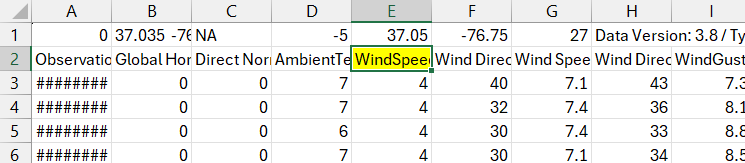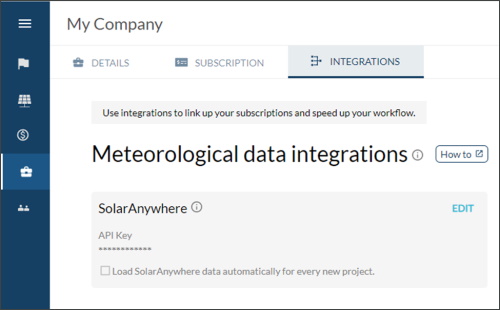Data Import Notice: As of the SolarAnywhere V3.8 launch, there is a known issue regarding the upload of SolarAnywhere files into RatedPower.
Impacted Versions
- 8/16/2024 UPDATE: Files downloaded after August 16, 2024 have updated column header names that allow for the correct import of wind speed values into RatedPower. No further action is required.
- ALL SolarAnywhere format files created since June 12, 2024 – August 16, 2024, are affected by this issue regardless of data version.
Quick Fix for Files Downloaded June 12, 2024-August 16, 2024
- Existing files can be altered and uploaded to RatedPower by deleting the space in the column header “Wind Speed (m/s)” to “WindSpeed (m/s)” in the meteo file before uploading.
Resolution and Further Updates
- We are currently working on a fix with RatedPower and apologize for the inconvenience.
- For further questions please reach out to our Customer Success Team at support@solaranywhere.com.
Using SolarAnywhere Data in RatedPower
SolarAnywhere Typical Year Unlimited and Enterprise customers can take advantage of our integration with RatedPower engineering software by following these steps:
- Generate a SolarAnywhere API Key or request an API key from the license manager of your SolarAnywhere Account.
- In RatedPower, select the briefcase icon from the toolbar on the left side of the screen to open your company settings.
- In the Integrations tab, select EDIT in the SolarAnywhere section and enter your API Key. Check the box under the key if you would like to automatically load SolarAnywhere typical GHI year data into your new RatedPower projects.
- Select the flag icon from the toolbar on the left side of the screen to open your list of RatedPower projects. Create a new project or open an existing project, then create a new design or enter an existing design. You will need to define the project location within a design before moving to step 5. If you’re new to RatedPower, visit the RatedPower Knowledge base to learn how to get started.
- Within the design, expand the Meteo Data dropdown menu, select show more, then select Load meteo data within the SolarAnywhere section.
If you run into an error, visit the RatedPower Knowledge base for more information on error messages, or contact us at support@solaranywhere.com.