There are two ways to import SolarAnywhere® Data into PVcase Yield for use in PV production modeling:
- Import the data directly into PVcase Yield using the SolarAnywhere API.
- Download SolarAnywhere Data from data.solaranywhere.com and import the file(s) into PVcase Yield.
API integration is only available to SolarAnywhere Typical Year Unlimited and Enterprise, Typical Year+, and Sites customers. Sites users must first activate their desired site through our web portal prior to accessing data via API.
Import using the SolarAnywhere API
SolarAnywhere API users can take advantage of our integration with PVcase Yield engineering simulation software by following these steps:
- Generate a SolarAnywhere API Key or request an API key from the license manager of your SolarAnywhere Account.
- In PVcase Yield, navigate to your Account settings by clicking on your profile in the top right corner.
- Select Integrations from the left-hand menu. On this page, enter your API key and select Apply.

- In any project, navigate to the Meteo section of your project parameters. On this page, click the Change button in the Data source box. In the pop-up window, select SolarAnywhere as the data source.
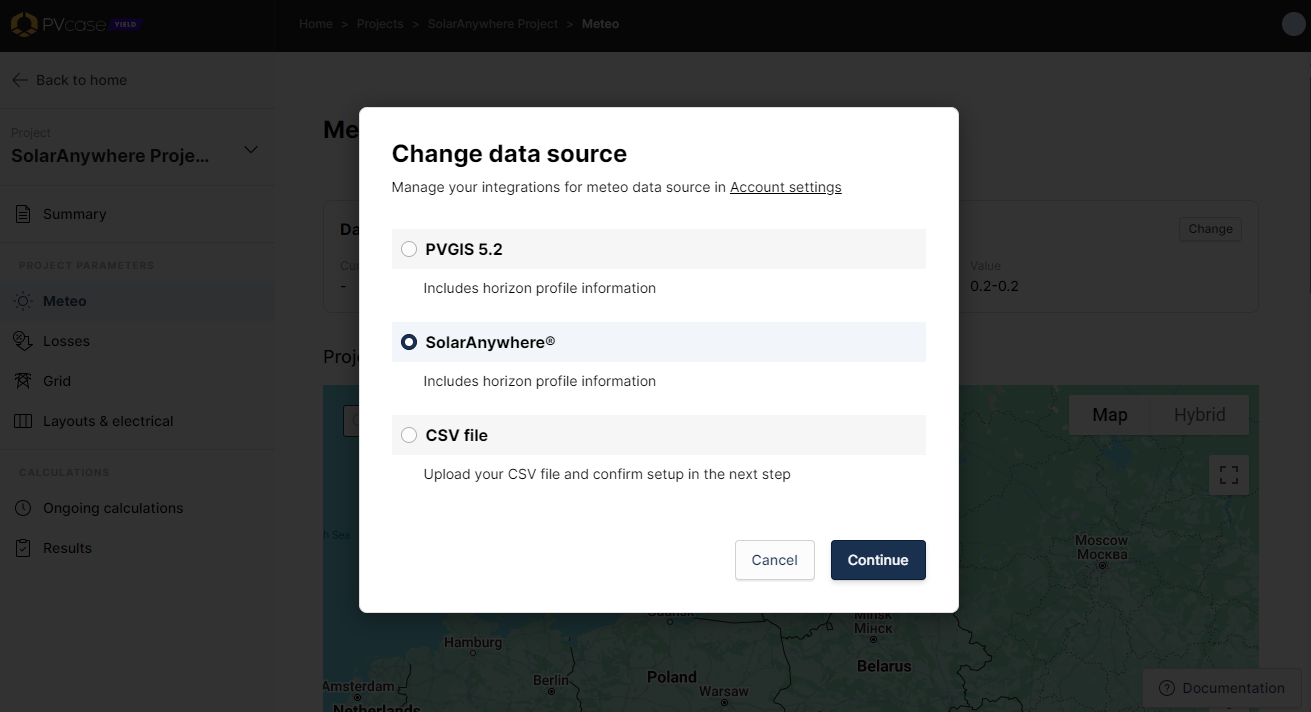
Import a downloaded SolarAnywhere file
SolarAnywhere typical-year data can easily be imported into PVcase Yield by following a few simple steps:
- Download typical-year data from SolarAnywhere in SolarAnywhere or TMY3 output format in 60-minute temporal resolution.
- In any PVcase Yield project, navigate to the Meteo section of your project parameters. On this page, click the Change button in the Data source box. In the pop-up window, select CSV file and then Continue.
- On the Set up meteo file page, click the file line to select your Typical Year file. Then confirm the coordinates, time zone and data fields.

- Select Confirm setup.
Please note that the csv upload method does not allow you to import the horizon profile from SolarAnywhere.
If you run into an error, contact us at support@solaranywhere.com.